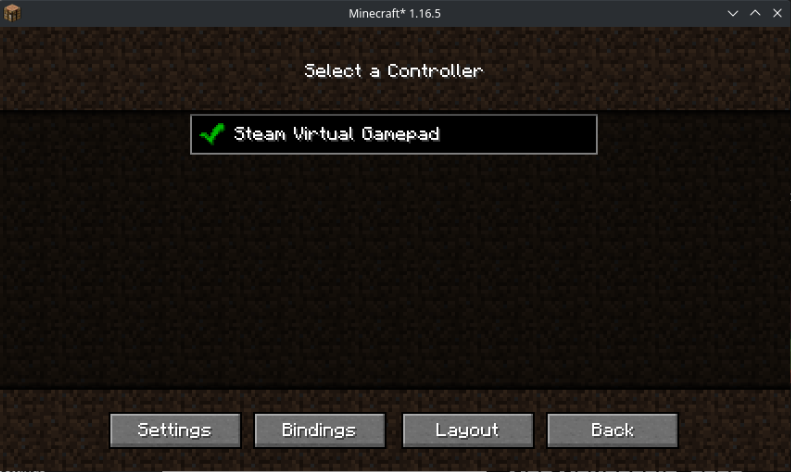Method 4: Steam Virtual Gamepad
Steam will create a virtual gamepad if running on Linux, which can be detected by Controllable.
This method is only for Linux. This will not work on Windows or Mac
Pros
Connect using USB or Bluetooth
Supports a huge varity of gamepads. See Steam Input documentation
Supports Steam Deck
Cons
Linux only
Steam must be installed on your system
Tutorial
This tutorial needs more testing. If you are running Linux, please
Ensure Steam is installed on your system before continuing with the tutorial
Step 1:
Add the Minecraft Launcher (or any other launcher) as a non-steam game on Steam.
Have an image to place here? Submit a pull request
Step 2:
Connect your controller to your system and launch Steam Big Picture. Locate the launcher in your library and hit Play. Steam's Virtual Gamepad will now be enabled in the background.
Have an image to place here? Submit a pull request
Step 3:
Start Minecraft in your launcher like you normally would, of course with Controllable installed too. Once the game has started, your controller should be automatically selected and work straight away. You can check if it's working correctly by navigating to the controller selection menu and you should see Steam Virtual Gamepad selected.
You are now ready to play Minecraft with Controllable!
Troubleshooting
Check out the Troubleshooting section in the sidebar for information
More Information
Steam: https://store.steampowered.com/
Supported controllers: https://partner.steamgames.com/doc/features/steam_controller/device
Last updated