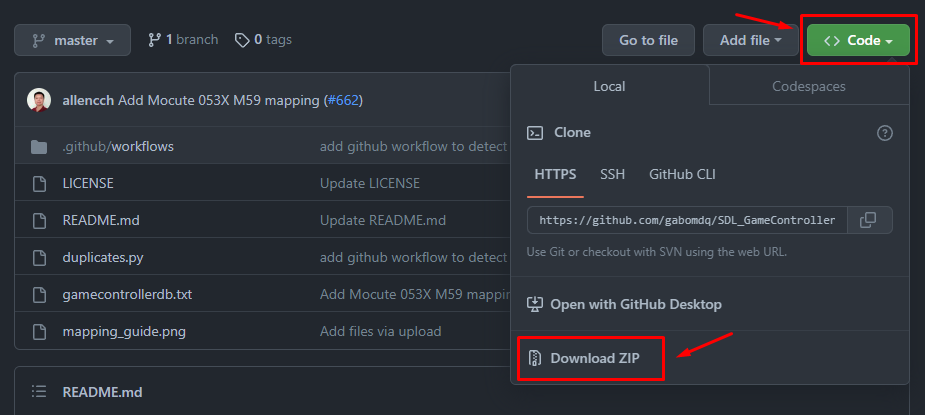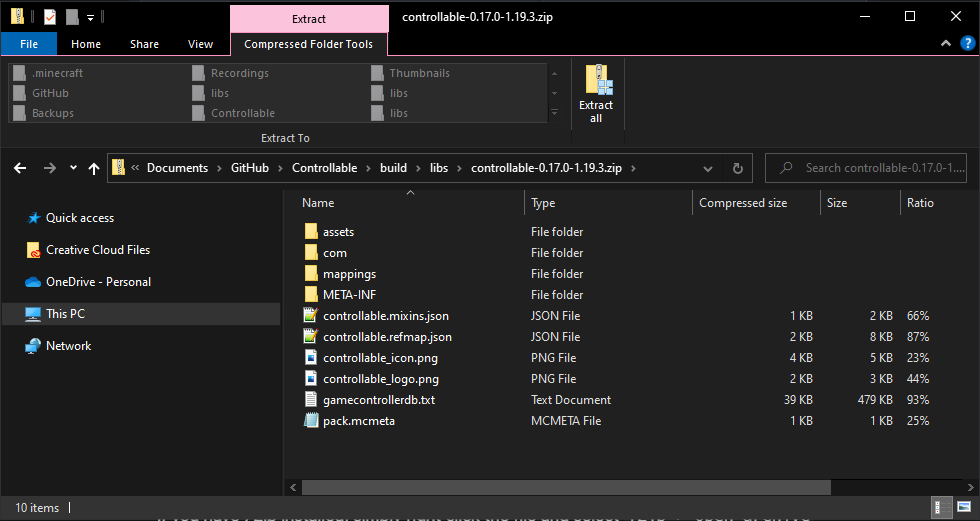Solving Incorrect Mappings
The mappings available in each version of Controllable are those that were available at the time of release. This means that a version of Controllable that was released a year ago will have outdated mappings compared to a version that was released a week ago. This can be a problem for new controllers since their mappings won't be present in older versions of Controllable.
You can however solve this issue by manually patching the mappings.
Download the Latest Mappings
Head to the SDL Game Controller Database and download the source code.
Extract the ZIP into an empty directory. You can delete this directory after you have finished this guide.
Patching the Mappings
Locate the JAR file of Controllable you have installed for your game. JAR files are actually just ZIP files with a renamed extension. Next you'll need to open the file as a ZIP archive, and there are few ways to do this.
In Windows Explorer, change the
.jarextension to.zipthen simply double click the file.If you have 7Zip installed, simply right click the file and select
7Zip > Open archive
You should notice a file called gamecontrollerdb.txt in the root directory. This is the file we are going to replace.
Next, open the directory where you extracted the ZIP from earlier. You'll notice the same gamecontrollerdb.txt named file. Simply drag that file into opened ZIP archive of Controllable. After it's been copied, make sure you close the window.
If you changed the extension to .zip you will need to change it back to .jar for it to work correctly again.
You can now start your game!
If you still have problems after updating your mappings, consider a different method of connecting your gamepad. You should also go through the troubleshooting Checklist.
Last updated